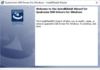Download latest Realme GT 7 Pro RMX5010 Stock Firmware ROM (Flash File), This file based on Latest Realme UI 6.0 & can be used for unbrick, FRP bypass, boot repair, pattern lock remove, password remove and software fix.
The Realme GT 7 Pro RMX5010 runs on Android 15 operating system, powered by a Qualcomm Snapdragon 8 Elite processor. Connectivity options include GPS, WIFI, Bluetooth etc. Sensors include gyroscope, proximity, gravity, etc. The device come with 12GB or RAM and 256GB of Storage.
Advantages of Installing Stock ROM
Here are some of the advantages of installing firmware files on your Realme GT 7 Pro RMX5010:
- If your device is dead, you can unbrick using the Stock ROM file
- You can fix or repair the IMEI on your device using DB files from Stock ROM
- Remove any malware or Adwares from Realme GT 7 Pro RMX5010
- You can fix the boot loop issue on Realme GT 7 Pro RMX5010
- Fix Unfortunately, the app has stopped errors on Realme GT 7 Pro RMX5010
- Fix Network related issue
- Patch Boot image to Root using Magisk
- You can unroot Realme GT 7 Pro RMX5010
- To Reset or Remove FRP on your device:
- Restore Realme GT 7 Pro RMX5010 back to Factory State
Readme Once:
[*] Take a Backup: If you are going to flash or install the above Firmware on the Realme GT 7 Pro RMX5010 device, then take a backup of everything because your data will be deleted or removed post flashing or installing the Firmware.
[*] We have scanned the above firmware (ROM) package against viruses/malware using Malwarebytes Premium. You can also use Malwarebytes to scan your computer against viruses/malware.
Downloads Links for Realme GT 7 Pro RMX5010 Stock Firmware ROM (Flash File) :
EDL Files:
Full OTA’s:
Flash tools:
- Oplus Download tool: Download
usb driver:
- oplus driver: Download
How to Install Stock Firmware on Realme GT 7 Pro RMX5010:
- Download & Extract ROM
- Install oplus usb driver on your pc
- Download & Extract Oplus Download tool
- Run Oplus Download tool
- Login With OnePlus Service Center Id
- Click Import, browse and select the Firmware folder
- Click ‘Start’ button
- Hold Volume up down and Plug your device to pc using usb cable
- Wait until success./
How to Install recovery ROM:
you can sideload Via stock recovery or local update
adb sideload 'filename'
Discover more from Realimagess
Subscribe to get the latest posts sent to your email.