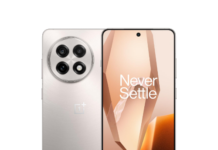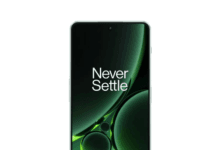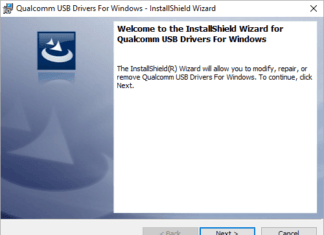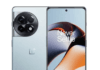Learn How to rollback OnePlus ACE Pro to ColorOS 12 or ColorOS 13. This file allows users to downgrade their OnePlus ACE Pro and revert to a previous firmware version, without unlocking the bootloader. In this blog post, we will walk you through the process of using the OnePlus ACE Pro rollback file, step by step.
OnePlus ACE Pro Specs
OnePlus Ace Pro was officially announced on Aug. 9, 2022. The dimension of the device is 163 x 75.4 x 8.8 mm and it weighs 203.5 grams. The size of the display is 6.7 inches Fluid AMOLED and it is protected by Corning Gorilla Glass 5. The display provides a resolution of 1080 x 2412 pixels and features a ~87.9% screen-to-body ratio.
The smartphone will be available in two colors: Moonstone Black and Jade Green. It will be powered by the Qualcomm SM8475 Snapdragon 8+ Gen 1 processor and packed with 12 GB and 16 GB RAM. The internal storage options for 256 GB and 512 GB.
OnePlus Ace Pro runs on the Android 12 + ColorOS 12.1 operating system. It features 50 MP (wide) + 8 MP (ultrawide) + 2 MP (macro) on the rear side while on the front, there is a single 16 MP (wide). The smartphone is fueled with Li-Po 4800 mAh + Fast charging 150W.
The sensors include under display optical fingerprint, accelerometer, gyro, proximity, compass, and color spectrum. It is built with Glass front (Gorilla Glass 5), plastic frame, and glass back.
Download Links:
Note:
- use at own risk
- backup userdata before process
Steps to rollback OnePlus ACE Pro to ColorOS 12 or 13
Step 1: Downloading the Rollback File: The first step in the process is to download the rollback file compatible with the OnePlus ACE Pro.
Step 2: Moving the file to Your Phone: Once the rollback file is downloaded, transfer it to your OnePlus ACE Pro device.
Step 3: Installing the Rollback File via OPlus Updater Navigate to the OPlus Updater application on your OnePlus ACE Pro. click the settings icon at the top.
Step 4: In the next window, Click the Firmware you download & select Install, after clicking Install it will take 5minut to finish the process then select reboot
Step 5: Formatting Data in Recovery Once the installation is complete, it is essential to ensure a smooth transition by formatting data in recovery.
Step 6: Rebooting Your Device After formatting data, reboot your OnePlus ACE Pro. Allow the device to restart, and you will find yourself successfully downgraded to the firmware version specified by the rollback file.
Conclusion: Roll back your OnePlus ACE Pro using the provided rollback file. However, it’s crucial to exercise caution and follow the steps diligently to avoid any potential issues. Remember to back up your data before proceeding with the rollback, and enjoy exploring the features of your preferred firmware version.
Discover more from Realimagess
Subscribe to get the latest posts sent to your email.