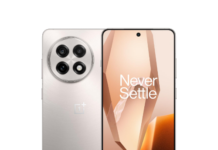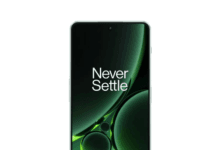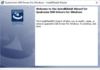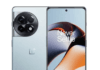To Convert OnePlus Ace 2 Pro PJA110 from a regional to a worldwide variation is a hard operation requiring technical skill. Modifying your Android device’s firmware removes region-specific constraints and enables worldwide network bands. To make your Chinese OnePlus Ace 2 Pro PJA110 a worldwide device, simply utilize the existing global firmware.
Here are the Steps to Convert OnePlus Ace 2 Pro PJA110 to Oxygen OS:
Oneplus ace2 pro OxygenOS ROM + tool
- Make a backup of your device: Before you start the process, it’s essential to back up your data, so you don’t lose any important files or settings. once backup done move it PC or laptop
- Download the Global ROM: You can download latest Global ROM for your device from this page or OnePlus Support
- Unlock the bootloader: To flash the global ROM, you need to unlock the bootloader of your device. follow official method & unlock it
- Flash the Global ROM: Once bootloader is unlocked you can flash global ROM on your device using the fastboot commands
- Plug phone in bootloader Mod
- Open CMD in platform tool folder and navigate firmware dir
- Now Flash all Partition one by one in Following Format
fastboot flash 'partition name" "filename"
Note: Missing any partition cause brick, so make sure you flashed all partition before reboot.
- Wipe data and cache: After flashing the global ROM, it’s a good idea to wipe the data and cache partitions to ensure that your device runs smoothly.
- Reboot your device: Finally, reboot your device and set it up with your Google account.
Note that to Convert OnePlus Ace 2 Pro PJA110 from a regional variant to a global variant can void your warranty and may cause issues with your device if not done correctly. Therefore, it’s essential to follow the instructions carefully and proceed at your own risk.
Discover more from Realimagess
Subscribe to get the latest posts sent to your email.