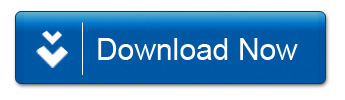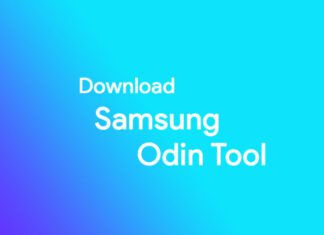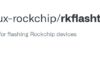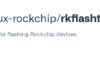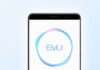If you’re searching for the most optimized solution, the Galaxy S25 Ultra Google Camera setup we found might just be the answer. You might have tested many Google Camera ports on your Galaxy S25 Ultra, but none seem to work with all the lenses. Yeah, we’ve been there too.
So, we did some digging and finally found the best GCam port you can use on your Galaxy S25 Ultra. The best thing is, it delivers great performance and full compatibility with the camera setup on the S25 Ultra.
Similar to the Galaxy S24 Ultra and older flagship phones, the stock camera does most work out of the box, but if you’re looking for a better alternative, you can install the Google Camera app on your device.
Installing GCam on Galaxy S25 Ultra isn’t a straightforward process; you can follow our step-by-step guide to use it without facing any issues. Let’s dive right into the steps.
How to Download and Install Galaxy S25 Ultra Google Camera Port
Step 1: You need to download three files to get the GCam working properly on the S25 Ultra. Here are the download links: GCam Port Link, Config File, and Libraries File.
Step 2: Install the APK file.
Step 3: Open the app and grant all the necessary permissions.
Step 4: Swipe down to get access to quick settings, then tap More Settings.
Step 5: Tap Libraries > Copy third-party lib to app, now select the Config Libraries (EGOIST_LIBv39.5) from the downloads folder.
Step 6: Back to Settings, then tap Configs > Import, now choose the config file from the downloads folder.
Step 7: Launch the GCam again and swipe down > Load Configs to check whether the config is loaded or not. If not, you can choose the config file.
That’s it. You can now start using the GCam app on your Galaxy S25.
Why Use the Galaxy S25 Ultra Google Camera Port?
Both the GCam app and the stock camera capture bright and natural photos. However, in some cases, the third-party app delivers more accurate color reproduction, giving it a slight edge.
Thanks to the optimized Galaxy S25 Ultra Google Camera configuration, you get better low-light performance, superior HDR results, and more detailed portrait shots. These improvements really show when you compare shots side-by-side with the stock camera app.