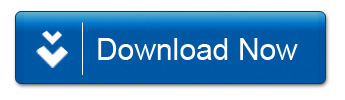Download latest Realme GT Neo 6 RMX3852 Stock ROM Firmware (Flash File), This file based on Latest Android update & can be used for unbrick, FRP bypass, boot repair, pattern lock remove, password remove and software fix.
Readme Once:
[*] Take a Backup: If you are going to flash or install the above Firmware on the Realme GT Neo 6 RMX3852 device, then take a backup of everything because your data will be deleted or removed post flashing or installing the Firmware.
[*] We have scanned the above firmware (ROM) package against viruses/malware using Malwarebytes Premium. You can also use Malwarebytes to scan your computer against viruses/malware.
Downloads Links for Realme GT Neo 6 RMX3852 Stock ROM Firmware (Flash File)
Firmware Information: | |
|---|---|
| Device Name: | Realme GT Neo 6 RMX3852 |
| ROM Type: | Full ROM |
| SoC: | Qualcomm 8 Gen 3 |
| OS: | Android 14xx |
Downloads Links:
Full OTA’s:
Flash tools:
- Download tool Here
USB Driver:
- Driver Here
How to Install Realme GT Neo 6 RMX3852 Stock ROM Firmware:
- Download & Unpack the ROM File & Oplus Download Tool: download latest version of oplus download tool & stock edl firmware, once downloaded extract the firmware and tool
- Install Oplus Driver: Download & Install the latest Oplus driver on your computer. This ensures seamless communication between your device and the computer during the firmware installation.
- Launch Oplus Download Tool: open tool folder and run Download-tool.exe on your computer.
- Login Oplus tool: Log in oplus tool using your Oppo ID credentials to proceed with the firmware installation.
- Locate Firmware (ofp) File or Directory: Identify the firmware file (ofp) or directory where it is stored. Make sure to select the correct file for your device.
- Initiate the Firmware Installation: Click on the “Start” button to ‘Start’ the firmware installation process.
- Connect Phone to Computer: Connect your device to the computer using the following pattern: Volume Up + Volume Down + USB cable. If your device is not recognized, perform a test point to establish the connection.
- Wait until Success: allow the installation process to unfold. Be patient and wait until you receive a success confirmation soon.
- Completion and Device Unplugging: Once the installation is successfully completed, disconnect your device from the computer. it will start automatically.
How to Install recovery ROM:
you can sideload Via stock recovery or local update
adb sideload 'filename'
Flashing Via Fastboot:
- extract update rom (payload.bin) using payload dumper go
- use fastboot flash in this format
fastboot flash 'partition name' 'filename'