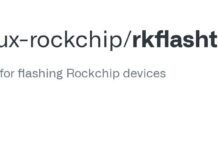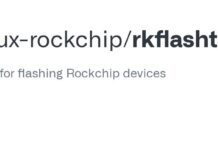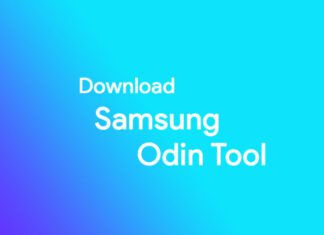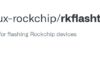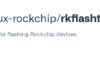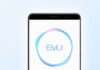This tutorial will explain how to flash firmware or stock rom to a Qualcomm Android phone using Miracle Box.
Steps to use Miracle box to flash firmware or flash file
Requirements
- Download Miracle Box
- Install Qualcomm USB drivers
- How to boot Qualcomm into Emergency Download (EDL) mode
- PC
- USB cable
Follow the steps below to Flash Qualcomm Flash file using Miracle box
- Launch Miracle box
- Click the Qualcomm tab
- Click the Flashing tab
- You’ll notice that Port is empty
- Launch Device Manager by pressing the Windows button, searching for then launching device manager
- Boot the Qualcomm smartphone / tablet into EDL mode then connect to PC via USB. It should get detected as Qualcomm HS-USB QDLoader 9008
- Go back to Miracle box and click Port. The device should get detected
- Untick Auto
- Click the Write flash tab
- Click the Browse icon in front of Programmer
- In the Window that pops up, navigate to the firmware folder, highlight the programmer file then click Open
- Click the Browse icon in front of RawProgram
- In the Window that pops up, highlight the rawprogram() file then click Open
- Click the Browse icon in front of Patch
- Highlight the patch() file then click Open
- You should see a list of files to be flashed
- Tick EDL Mode
- Click Start Button
- Miracle box should start flashing the firmware to the device’s partitions
- You should get a Done message once flashing is complete
Important Notice
- Miracle box ideally requires a hardware box / dongle to function. Running the setup without one will fail
- If you opt for the loader version (no box needed) then your antivirus might flag it as malware. You are entirely responsible for heeding or ignoring.
- The firmware you wish to flash must at least contain a RawProgram & Patch file. You may leave Auto ticked to have Miracle box detect & choose a compatible loader / programmer file
- You should only flash firmware for your model and avoid interrupting the flashing process