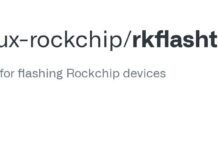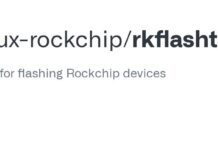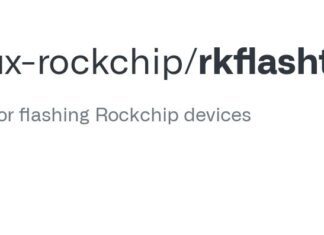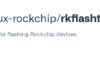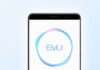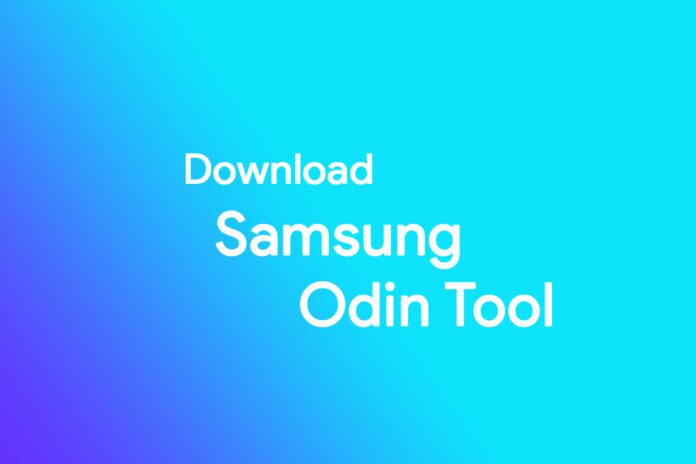
Odin Downloader, commonly referred to as “Odin Flash Tool”, is essential for various reasons, especially for users who want to customize, troubleshoot, or enhance the capabilities of their Samsung devices. Here are some primary reasons why one might need the Odin Downloader:
- Flashing Stock Firmware: If a Samsung device is experiencing software issues, flashing the stock firmware can often restore it to its original state. This is especially useful if the device is stuck in a boot loop, facing frequent crashes, or installing an update incorrectly.
- Flashing Custom ROMs: For users who want a different flavour of Android or additional features not offered by the stock ROM, Odin can install custom ROMs.
- Rooting: Rooting gives users administrative rights over the device, allowing for deeper customizations, removal of bloatware, and the installation of specialized apps that require root access.
- Installing Custom Recovery: Recovery is a bootable partition with the recovery console installed. A custom recovery like TWRP allows for advanced recovery, restoration, installation, and maintenance operations on the device.
- Upgrading or Downgrading Firmware: Odin can manually update the device to a newer software version or revert to an older version if needed.
- Unlocking Bootloader: For developers and advanced users, unlocking the bootloader is often a crucial first step to further device customization.
- Fixing Software Issues: In some cases, when the device becomes bricked (unusable due to software issues), using Odin might be the only way to revive it.
Flash or install Stock Firmware (ROM) on Samsung Devices using Odin Downloader
- Download and extract the Stock Firmware (ROM) of your Samsung Device (if you have already downloaded the firmware then SKIP this step).
- Now, Power Off your Samsung Device.
- Now, you have to boot your Samsung device into download mode. To Boot into the Download Mode: Press and Hold Volume Down + Home + Power Button for 6-8 seconds.
- Once you have entered into the download mode, you will see the warning message on the screen. In this situation, Press Volume UP Key to Continue.
- Download and extract the latest version of Odin Downloader on your computer (if you have already downloaded Odin Downloader Tool then SKIP this step). Once Odin Tool is extracted, you will be able to see following files:
- Now, Open Odin3.exe File to Launch the Tool:
- Connect your Device to the computer using the USB Cable.
- Once you have successfully connected the device to the computer, then you will be able to see the Added! message in Odin Tool.
- Now, Click on the AP Button and Locate the Stock Firmware (.md5 or .tar) on your Computer.
- Now, Click on Start Button to begin the flashing or installation process.
- Flashing or installation process may take up to 5-10 minutes to complete, and once the flashing process is completed, you will be able to see the Green Pass Message. During this process, your device will restart automatically.
Congratulations! Now, Close Odin Downloader and Disconnect your Mobile Device from the Computer.