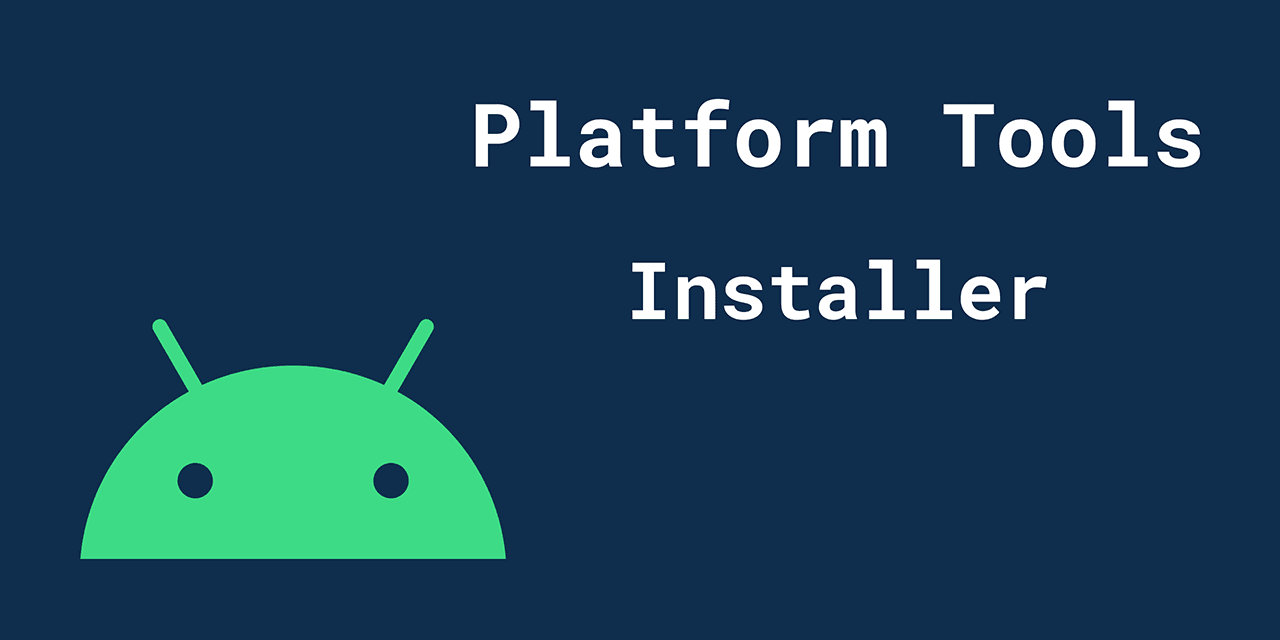
ADB Fastboot or ADB (Android Debug Bridge) and Fastboot are command-line tools for creating and customizing Android devices.
ADB gives developers access to an Android device‘s internal systems, allowing them to install and debug apps, copy files, and run shell commands.
Fastboot flashes firmware or system images on Android devices. This program is handy for unlocking bootloaders, installing custom recovery, and updating to new Android versions.
Developers and power users often utilize ADB and Fastboot to customize their Android devices.
ADB Fastboot Platform tools Download Links :
ADB Fastboot or Platform tools can be downloaded from the official android developers website or from following links
How to Install Android SDK Platform tools:
- it’s a portable program just extract the zip and use according your requirement’s
How to Install APK File with Android SDK Platform tools:
- Connect your Android device to your computer using a USB cable.
- Enable Developer Options and USB Debugging on your device:
- Go to Settings > About Phone > Software Information.
- Tap on the Build Number 7 times to enable Developer Options.
- Go to Settings > Developer Options and enable USB Debugging.
- Download and Install the Android SDK Platform-Tools package on your computer, which includes ADB and Fastboot.
- Open a command prompt or terminal window on your computer.
- Navigate to the platform-tools directory where ADB is installed.
- Type the following command to install an APK file:
adb install "file Name" ex. adb install whatsapp.apk
How to Install Stock ROM Via Android SDK Platform tools:
- Connect your Android device to your computer using a USB cable.
- Boot the device into Fastboot mode:
- Turn off the device.
- Press and hold the Volume Down and Power buttons simultaneously until the Fastboot logo appears.
- Open a command prompt on your computer.
- Navigate to the platform-tools directory where fastboot is Installed.
- type the following command to flash a system image
fastboot flash [partition-name] [path-to-image-file].img
- Replace [partition-name] with the name of the partition you want to flash (e.g., boot, system, recovery, etc.).
- Replace [path-to-image-file] with the path to the system image file you want to flash.
- Wait for the flash process to complete. It may take a few minutes to flash the system image.